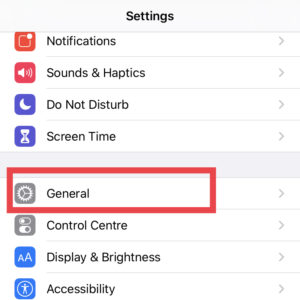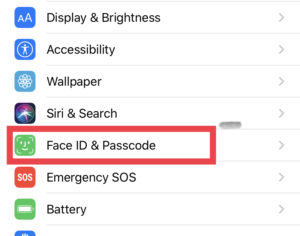Apple has come up with many exciting features when it comes to securing your device. Facial ID technology is one of them. it helps users to authenticate their identity while unlocking the phone, making a purchase using Apple Pay, or any other Apps. Most of the Apple devices support Face ID nowadays. But if Face ID doesn’t work properly it can be disheartening. So we came up with some basic ideas to fix this problem all by yourself
How to Fix Face ID Issues on iPhone
Check for Updates
If Your iPhone already supports Face ID feature then make sure the iOS version currently installed on your phone supports it. Otherwise, update your iOS to its latest version available.
- Connect your phone to WiFi and plug your device
- Open Settings on your phone. Go to General
- Tap Software update and install if any update is available
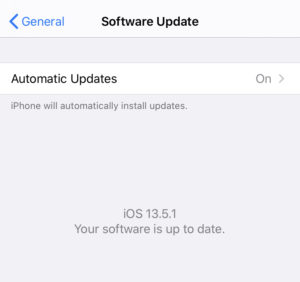
- After a successful installation check if Face ID is working or Not. If not, try the next option
Check for Face ID settings
You can check if face ID settings are configured properly so that it doesn’t prevent Facial ID to be scanned properly.
- Go to Settings and Tap Face ID and Passcode
- Make sure face ID is set up properly.
- Turn toggle OFF/ON for features you are using Face ID such as App Store purchase or iPhone unlock and more.
Scan Your Face with Right Technique
- Open Settings on your phone and Go to face ID and Passcode option
- Enter the Passcode to open the settings
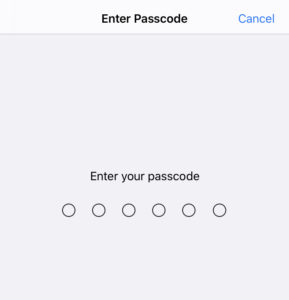
- Tap Set Up Face ID

- Hold the camera in front of your face directly in a portrait orientation position. Tap Get Started
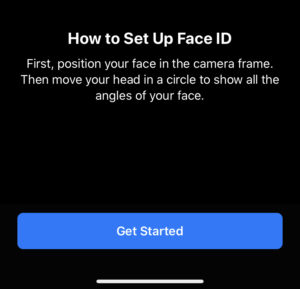
- Move your face gently while positioning your face inside the frame. let it scan your face properly. it will take some time to complete the scanning circle
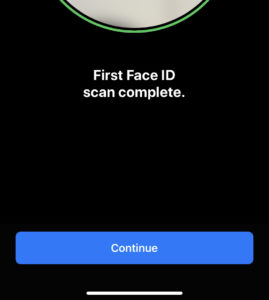
- Tap Continue after the scan completes
- Repeat positioning your face for the second scan. Tap Done.
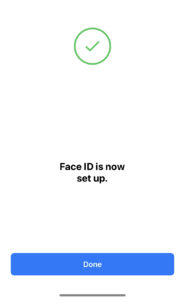
Reset Face ID
- Open Settings on your phone and Go to face ID and Passcode option
- Enter the Passcode to open the settings
- Tap Reset Face ID and set up a new ID
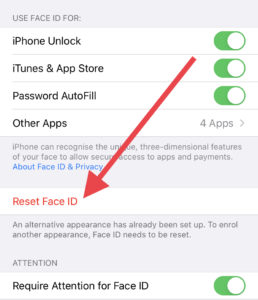
Add Alternate Face ID
It will always be good to add an alternate appearance so that if any change occurs to your facial features your phone will still recognize you. To set up this
- Open Settings on your phone and Go to face ID and Passcode option
- Enter the Passcode to open the settings
- Tap Set Up Alternate Face ID
Check if TrueDepth Camera Working Properly
In some cases, the vision of TrueDepth Camera may be blocked or obstructed and the reasons you are not holding the camera properly while scanning or screen guard blocking the complete vision
TrueDepth Camera is located on the top of the front camera of the iPhone. if anything will obstruct the camera scanning cant be done which will result in a failed Face ID set up. so while scanning makes sure your finger doesn’t block the display. Your face should entirely cover the camera so that it can capture all the facial features clearly.
Also, While scanning makes sure your face is not covered by anything so that camera can recognize you. Your features should be clearly visible.
If still your device displays alert like “Face ID not Available” or “Unable to activate Face ID“, contact Apple Support.