Notes app on iPhone is one of the most useful and handy app provided to keep your important data secure. From our routine grocery checklists, data entries, to any financial details, Notes are used by all iPhone users. Also using iCloud, one can retain the updated notes across all the devices
But when it comes to Storing sensitive information on our device we want to control the information being shared, and who to share with. The Notes app allows you to secure (or Lock) any information you want to keep private like financial details, website login credentials from anyone else(even friends and family).
You can set passwords, Touch ID, or even Face ID to lock or unlock your notes depending on the features supported by your device.
How to Set up Notes Password
Before you begin, create a password on your device to access the Notes app. You need to create a strong yet simple password reason being you can use only this password to access your notes across all the devices.
If you want to open notes on any of your other Apple devices using iCloud, the same password will be used to unlock the app.you can setup notes password using settings or via Notes app itself.
Set up Notes Password Using Settings
1. Go to settings, scroll down and click on “Notes”
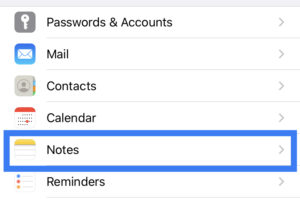
2.Tap “password”
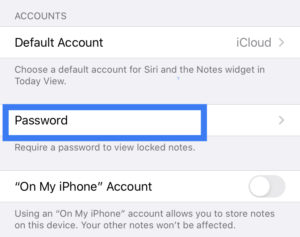
3. Set a password to lock your Notes & Tap “Done”.
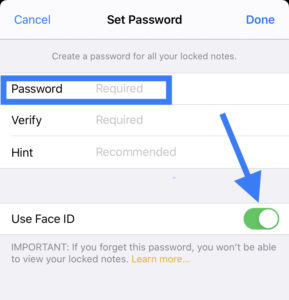
Note: Make sure you provide a password hint, in case you forget the password in the future. To make unlocking notes quick and easy, Enable Face ID or Touch ID while setting a password. Enabling Face ID options also helps you to access the notes in case you forget the password.
Set up Password Using Notes App
- Open the “Notes” app
- Open a note you wish to lock
- Tap on the share icon on the top right corner
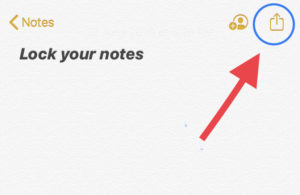
4. select “Lock note” and set the password.
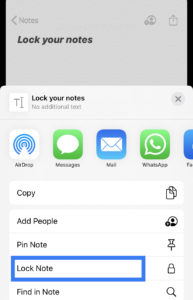
How To Lock/Unlock A Note
After successfully adding the password, simply go to the iCloud notes list. Swipe left on the note you wish to lock.
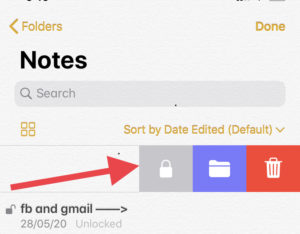
Tap on the lock icon and you are done. Locked notes will have a lock sign on its extreme left and only notes title will be visible hiding all the main content.
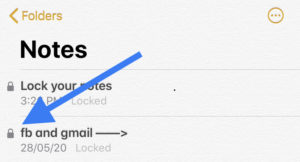
To unlock the note, open a locked note, you will see a message saying “This Note Is Locked”. Tap on “view note” below the message and enter the required password. If face ID is already enabled, locked notes will open automatically once you tap on “view note”
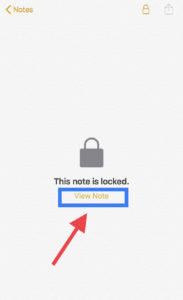
Note: Once you unlock a note, other locked notes will automatically get unlocked for some time making it easy to move around between them. If your device goes to sleep or you exit the notes app, unlocked notes will automatically get locked.
Type of Notes that can be Locked
Notes which are saved using the iCloud account on Notes app can be locked. But If you are using notes with more than one account say, one with Google and another iCloud account, then you can lock the notes created using iCloud account only.
The notes with attached documents, pdfs, images, audio, video, numbers, keynotes or have collaborators can never be locked even in the iCloud account.