Gmail or is an email service provided by Google and its free. From numerous points of view, Gmail resembles some other email services like you can send and get emails, block spam, create an address book, and perform other essential email-related tasks. Yet, it additionally has some progressively remarkable features that help make it one of the most mainstream online email services.
But sometimes it’s quite frustrating when you search for an important mail and you see many unwanted emails from various services that make your inbox look so bulky. So help your inbox you have to block those contacts.
Here’s how you can do it from both PC and mobile apps.
Blocking a User While Using Gmail on Web
Step 1: Visit www.gmail.com, and log in with your credentials.
Step 2: Tap on the contact or user that you want to block.
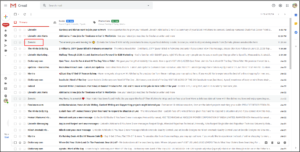
Step 3: Tap on the three vertical dots in the top right corner.
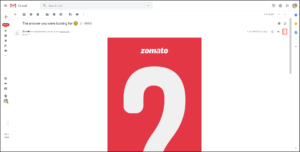
Step 4: From the option in the pop-up tap on Block ‘the user’.
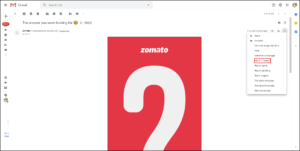
Step 5: A pop up will appear for confirmation. Again tap on Block.
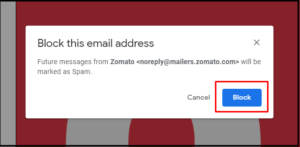
Step 6: You will get a confirmation message that the user has been blocked and the mails will move to the spam folder.
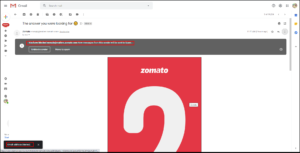
This way you no longer be getting mails from the sender in your inbox.
Step 7: In case you change your mind and want to unblock the sender, you can do it at the same time by tapping on Unblock.
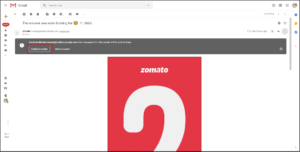
Now let’s move to get the details for blocking any contact using your Gmail app.
Blocking a User While Using Gmail on Phone App
Step 1: Open the Gmail app on your phone.
Step 2: Select the one you want to block.
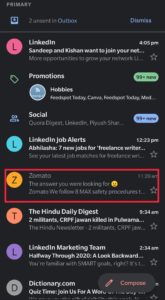
Step 3: Tap on the three vertical dots in the top right corner.
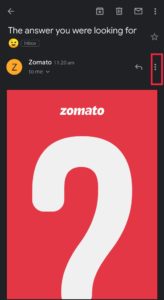
Step 4: From the option in the pop-up tap on Block ‘the user’.
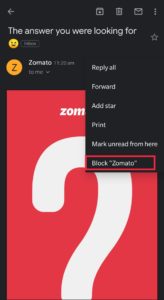
This way you have successfully blocked the user and you no longer be able to see the mails in your inbox.
Step 5: If you want to unblock the user, you can tap on Unblock from the pop-up message.
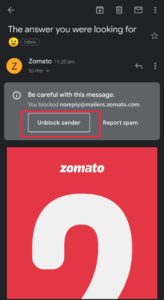
After you blocked someone, you might feel like unblocking them as you miss some updates. You can do it without any issue.
Unblocking a User While Using Gmail on Web
Step 1: Open your Gmail and tap on the settings icon.
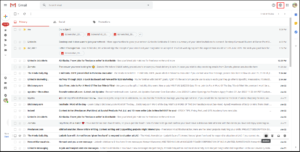
Step 2: A pop up will appear. Click on See all settings.
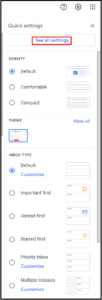
Step 3: Various options will see there. Tap on Filters and Blocked Addresses.
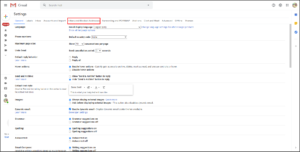
Step 4: Choose the contact you want to unblock and then click on Unblock shown right-hand side against the contact.
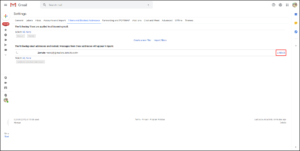
Step 5: A pop up will be shown. You can tap on Unblock to continue the process.
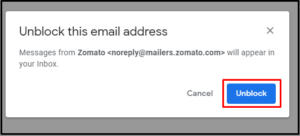
This way you have successfully unblocked the contact. Now you will get to see the emails from the sender in your inbox.
Unblocking a User While Using Gmail on Phone App
Step 1: Get an older email of that person by searching the name in the search bar.
Step 2: Click on the three vertical dots and form the option in the pop-up tap on Unblock ‘User’.
This way you have finally unblocked the sender using your Gmail app. The mails will be now seen in your inbox.
That’s all I had to show you about how to block and unblock any user from whom you don’t want to receive frequent emails in your inbox. By blocking them the mails will not be shown in the inbox. Rather they will move to a spam folder and whenever you get the time you can check the mails from the spam folder. Hope you understood the step by step guide provided above.