Touch ID has been the best biometric security feature available in Apple Devices until face ID was released in 2007. It was the favorite security feature that authenticates user identity to unlock the iPhone or to make any purchase using the Apple account.
But sometimes the user may sense some issues related to Touch ID not working properly. These may include you are unable to set a new Touch ID or sensor is unable to sense your fingertip and any kind of other error. So here we are to help you fix such kind of problems with the Touch ID.
How to Fix Touch ID Issues
Update The iOS
Before you do anything to fix the problem first make sure you have already updated iOS to its latest version. Apple regularly releases updates for iOS to help users experience the best of its features and fix any issues related to their software. If touch ID not working properly it may be due to you are still using previous versions of iOS. So first, try Updating the iOS to its latest version.
If the problem still persists, try another basic method first.
Clean Fingerprint Reader
Sometimes sensor does not function properly due to dust or sweat particles present on or around it which prevents the sensor to read the fingerprint. So clean fingerprint sensor using a microfibre cloth and rub it slowly around the home button in a circular motion. then gently clean it in the reverse direction and remove any possible dirt particles.
Reboot your iPhone and Try using Touch ID to unlock. Also, make sure your finger is dry and clean before you unlock your phone using Touch ID.
Scan Fingerprint in a Proper Manner
Fingerprint Reader is very sensitive so you need to use it with a proper technique. first, Don’t be too harsh on the button. Use a very gentle and light touch on the home button and let it be there for a few seconds for the sensor to read the fingerprint properly. Keep your finger still and make sure it covers the entire area of the sensor.
In some cases, you need to slightly press the home button to unlock. To enable this feature, Go to settings and open the “Accessibility” tab. Under the Home button select “Rest finger to Open” and done.
Check iPhone Screen Guards and Case
Check if the screen guard is aligned properly so that it does not block the sensor to read the fingerprint properly. Also, Touch ID sometimes does not function due to excessive heat trapped by these screen protectors which prevents the scanning and fails to detect the fingerprint
Turn Passcode and Touch ID Off/On
Refresh Touch ID feature by simply turning it On and Off and normal restart your phone.
- Go to settings and select ‘Touch ID and Passcode’
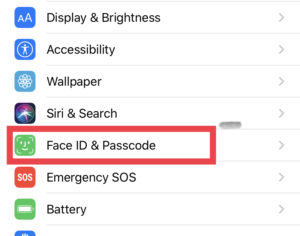
- Enter Passcode and turn OFF iPhone unlock. Also, delete already added fingerprints.
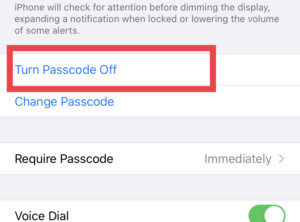
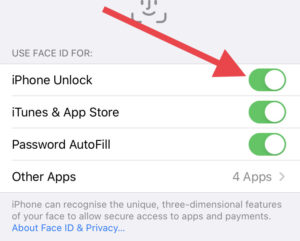
- Now Restart your Phone and set up Passcode and Touch ID again
Reset Network Settings
- Go to settings and select ‘General’ tab
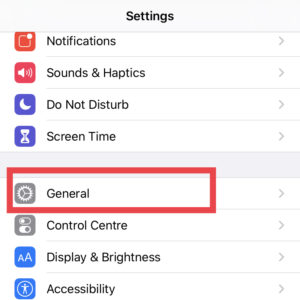
- under Reset select ‘Reset Network Settings‘
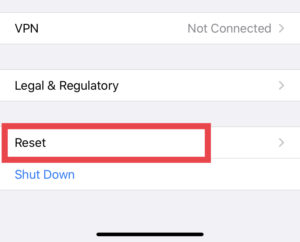
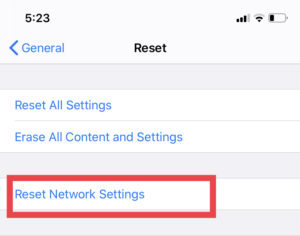
- Restart your Phone and try Touch ID to unlock your phone
Try Hard Reboot
Hard reset will not erase any of your mobile data but will definitely make some space for a more thorough reset.
for this first press volume up button and release, followed by quick press and release of volume down button. Now quickly press and release lock button until you see Apple logo on the screen
Try Factory Reset
Considering it to be the last option to fix the Touch ID problem but sometimes this may help. Factory reset never creates a problem until and unless you regularly backup your iPhone contents with iCloud
- Go to settings and select ‘General’ tab
- under Reset select ‘Reset all contents and settings‘
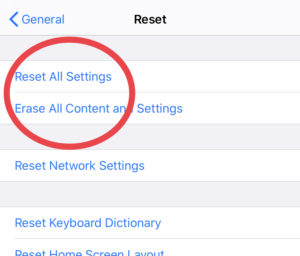
- Set up iPhone from the scratch and recover data from the backup
- Make sure your data is already synced.
If none of this works for you, there may be some faulty or damaged sensor problem. So the best way is to contact Apple support for help.