Contacts are important when it comes to making phone calls, texts, or sending emails to your friends or family. Earlier people used to have a phonebook to keep all of their contacts or even memorize most of them. But now the only phone book we keep is on our phone. It’s so convenient to stay in touch with everyone using this easy-to-reach list.
Sometimes you accidentally end up losing iCloud contacts on your phone during the sync or backup process. But this is not something that can’t be fixed or rectified. If you have missed any of iCloud content you have many ways to tackle this situation easily and quickly assuming you already have the backup of your contacts with iCloud. So don’t panic and just go on and see how to restore them.
Synchronize Your iCloud contacts
Follow these simple steps to synchronize the iPhone with your iCloud contacts.
Step 1: Open “Settings” on your phone. You will see Apple ID User Name on the top. To open the Apple ID setting screen, Just Tap on the name.
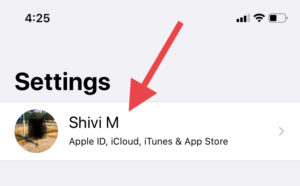
Step 2: Select “iCloud” from the Apple ID settings.
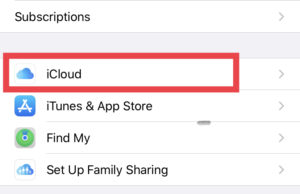
Step 3: You will see a list of apps using iCloud. Go to Contacts and turn the toggle off.
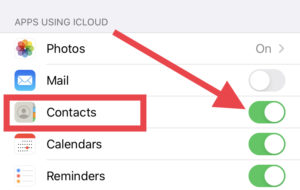
Step 4: Choose ‘Keep on my Phone’ when pop up Appears.
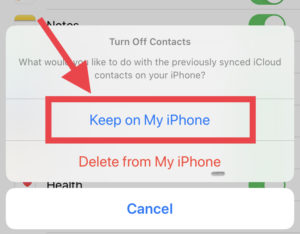
Step 5: Now turn On the toggle again and Select merge
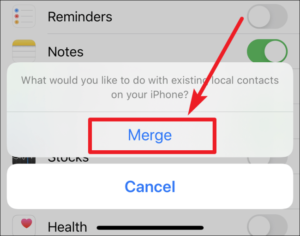
Now wait wait wait, Just for a few moments and you are done restoring your contacts again on your phone. This method will work only if your contacts accidentally got deleted from the phone But you already have them in the iCloud backup.
Recover Deleted Contacts Using iCloud.com
what if you don’t have contacts in the iCloud backup. Well in such a case, you can recover the contacts from an earlier version. this is the reason why iCloud always stores archives of the backed up contacts.
Step 1: Visit iCloud.com on your desktop and log in using your Apple ID and password. Click on the “Account Settings“.
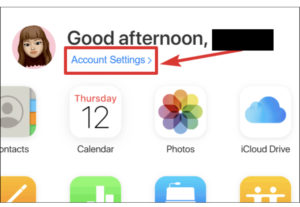
Step 2: Now scroll down on the iCloud Dashboard and select the link “Restore Contacts” under the “Advanced” section.
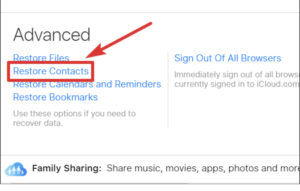
Note: When you click on this link you will see a list of all backups as iCloud preserves multiple copies of your backed up contacts.
Step 3: Select the archive and restore the required contacts by clicking on the Restore button.
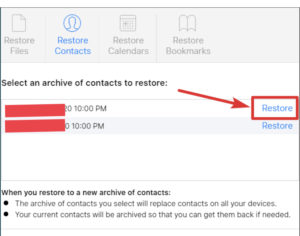
Step 4: The restoration process will start once you get the confirmation dialogue. Click on the “Restore” button again.
The existing version of contacts on your phone will be replaced once you restore the previous version. But iCloud will also store the archive of your existing version in its library so at any moment if you wish to recover them, you can do so by following the same process for that archive.