It is right to state that everyone adores music, regardless of what age they are. Truth be told, music has been used as a substitute type of treatment to recuperate individuals. Also, not to overlook, the musicality which just makes it difficult to quit tuning in to one specific tune. We have all had days where we have needed to tune in to this one music, on loop, and even fall asleep listening to it. Or on the other hand for somewhere in the range of, a little light music directly before sleep time loosens up the stress and helps you rest better. Be that as it may, don’t you want that the music automatically gets off after a fixed point of time?
Yes, it’s possible with Sleep Timers. Sleep Timer will naturally stop the media player on your Android phone after a set timeframe so you can rest tuning in to music or a podcast unafraid you’ll wake up with a dead battery and an empty playlist. All you need it to play your music and set a sleep timer before you lay down to sleep by listening to the music you love. Sleep Timer delicately fades your music out and stops it permitting you to get your valuable rest. Let’s get to find out the steps that will help you in doing so.
Set Timers To Turn Off Music Automatically
Step 1: Start playing your favorite music in your preferred app.
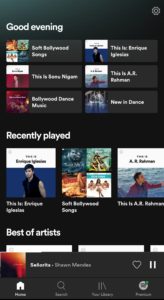
Step 2: Now, open Google Play Store on your android phone.
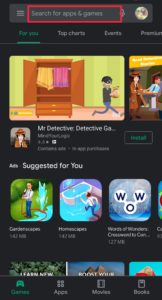
Step 3: In the search bar, type Sleep Timer and you will lot of results.
Step 4: Select the one shows on the top and tap on it.
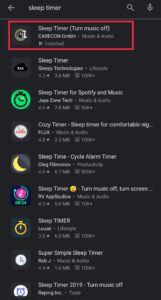
Step 5: Install the Sleep Timer (Turn Off Music) app on your phone.
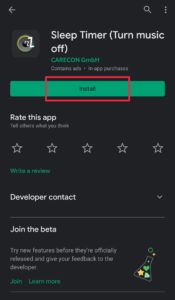
Step 6: Open the app.
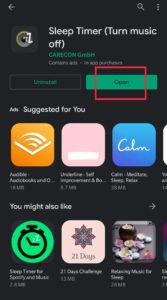
Step 7: Set time by dragging the yellow arc shown. You can drag it downward and upward as well. And tap on Start.
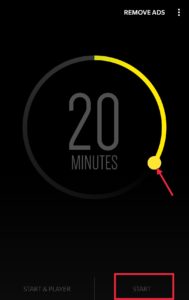
Step 8: A pop-up message will be shown to you in the upper left corner of your screen which reads 20 minutes left until ends.

This way you have successfully set your sleep timer.
Step 9: Now tap on the three vertical dots in the top right corner of the app.
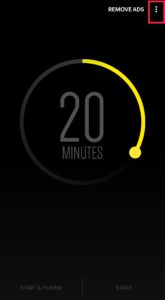
Step 10: Tap on Settings.
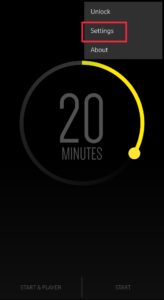
Step 11. Now, tap on Player to launch on start to select the player you prefer to listen to music on your phone.
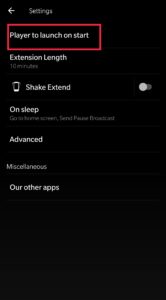
Step 12: You will see a list of various players. Choose the one you always prefer. I chose Spotify.
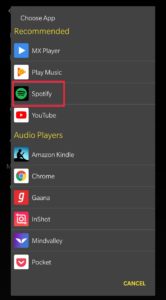
Step 13: If you want to extend the timer by shaking your phone, you can toggle on the Shake Extend option.
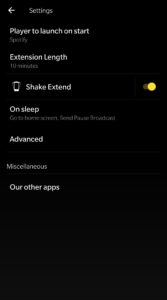
Step 14: You can also set the extended time as your choice by dragging the yellow arc.
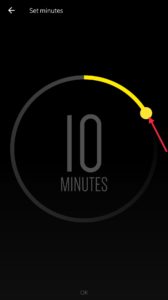
As you have already set the timer for 20 minutes, the music will automatically stop after 20 minutes.
So, next time when you go to the best and start listening to your music or podcast or favorite show, just set the time and forget. This will save your battery and music playlist too. Also, help you getting good sleep as you no more need to wake up again to the music.