While using your smartphone to check social media or making any call, many times you might have faced the issue when your screen shows Mobile Network Not Available. Generally, the problem arises when you insert any sim card in your phone and power on your phone. At that time your phone sets up a connection with the system, utilizing the signs spread over by BTS (Base Transmitter Station) which you have may have seen many times.
You may see that in some remote areas, network signals don’t reach your phone and this happens because the BTS footprint is low or none in that area. Most presumably, you face this mistake while utilizing Samsung Galaxy phones, yet the clients of other Android devices additionally gripe for having a similar issue regularly.
How to Fix Mobile Network Not Available?
So if there is no coverage in the area you are, all your tricks will be failed and you will always get an error message like Mobile Network Not Available. But as soon as you get signals. The connection becomes strong and the error message disappears. But there are cases in which even after getting the correct signal, your phone keeps showing an error message. Therefore, we are going to share some methods here that will you getting rid of error message Mobile Network not available in your android phone.
Method 1: Airplane Mode
Step 1: Go to your phone settings.
Step 2: Tap on WiFi & Internet.

Step 3: You will see the Airplane Mode option with a toggle button. Turn it on.
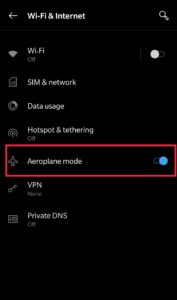
Step 4: Wait for some time and then again turn it off.
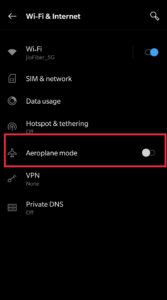
Step 5: Restart your phone and see whether mobile networks are working or not.
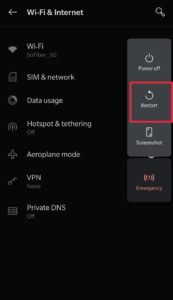
Note: The steps may vary in your android phone. I am sharing screenshots of Android 10.
Method 2: Sim Card
Step 1: Switch off your phone.
Step 2: Take out the sim card from the phone.
Step 3: Insert the sim again and switch on your phone.
Step 4: Check and see whether the mobile networks are showing or not on your phone.
Method 3: Reset Your Phone
Step 1: Open your Phone Settings.
Step 2: From the options tap on System.
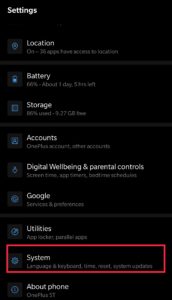
Step 3: Scroll down and tap on Reset options.
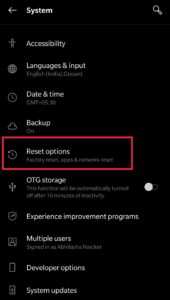
Step 4: Now, tap on Erase all data (factory reset). Make sure you backup your important files before doing so.
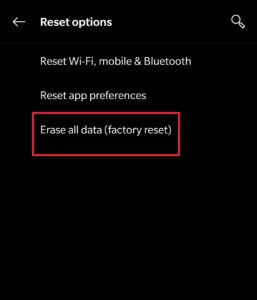
Note: The steps may vary in your android phone. I am sharing screenshots of Android 10.
Method 4 – Change Mobile Network Settings
Step 1: Open your phone Settings.
Step 2: Tap on WiFi & Internet category.
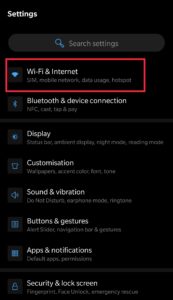
Step 3: From there, tap on Sim & Network option.
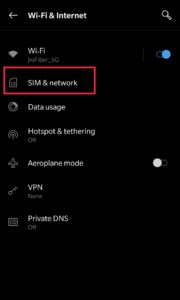
Step 4: Now, tap on Preferred Network Type.
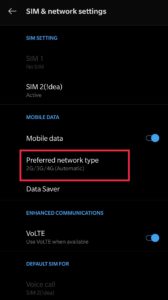
Step 5: Then, choose 2G/3G/4G (Automatic).
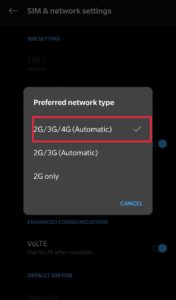
Step 6: After completion, restart your phone and check whether the mobile networks are showing or not.
Note: The steps may vary in your android phone. I am sharing screenshots of Android 10.
Method 5: Change Your Battery
Step 1: Switch off your phone.
Step 2: Take your battery off.
Step 3: Insert a different battery.
Step 4: Switch on your phone.
Step 5: Wait for a few minutes and check whether the mobile networks working fine.
If this works that means the problem was in your battery or your battery got damaged. In such case you should get a new battery.
Note: If you can open your battery then only this method will be applicable. If your phone has an inbuilt battery, this is not for you.
Method 6: Checking Radio Signals
Step 1: Dial *#*#4636 with your phone.
Step 2: You will get a prompt message with a tasting menu.
Step 3: Tap the device info and run the ping test.
Step 4: Choose GSM Auto (PRL) from a drop-down menu.
Step 5: Switch off the radio and restart your phone. Check if the error got solved or not.
Note: This method is usually used in Samsung phones.
Method 7: Check System Update
Step 1: Open your Phone Settings.
Step 2: From the options tap on System.
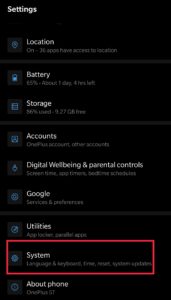
Step 3: Then, tap on System Update and check if there is any update pending.
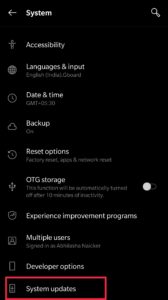
Step 4: If you see and update, give is a type and update the system.
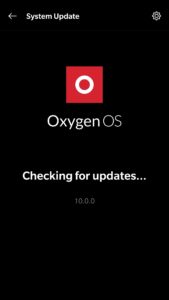
Step 5: Let your phone restart and initialize.
Note: The steps may vary in your android phone. I am sharing screenshots of Android 10.
It is clearly a horrid circumstance for you when you face the “Mobile Network Not Available” issue while attempting to call your mates on numerous occasions. It is very disappointing and you can’t resist leaving it. Fortunately! Now you have some convenient solutions to fix this blunder. Hope this article helped you in understanding all the method. So, in case if you face the error mole Network Not Available, try them and get rid of the error.