iMessage is a facile way to send messages in the form of texts, photos, audio, or video to another iPad, iPhone, Mac, or iPod over Cellular Networks or WiFi. You are provided with features to personify these messages with wonderful animated effects, and more – all here in the Message app. These messages appear in blue colored text bubbles and also ensures privacy via encryption.
What if you can also share your Location via iMessage in the most accessible way, say just by typing a “phrase”. You can send your location from the phone and can sincerely skip the mess of giving manual direction altogether directly by using the iMessage location sharing feature.
Send Your Location Instantly With a Phrase
An uncomplicated way to send the location to someone via iMessage is simply by typing “I’m at “ phrase in the text box. Instantly after you enter the space bar after the phrase, you will see an option suggesting “Current Location” in the Predictive text bar. Tap “Location” and you are done with sharing your location with the person on the other side. Yes, it is that simple.
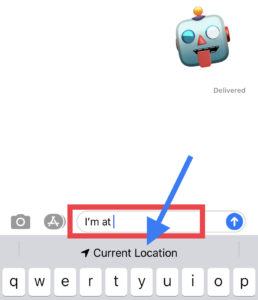
Note: Please Make sure that you turn on the Predictive Text before using this method. For this open “Settings” on your phone, scroll down to “General” and select Keyboard. you will see the option for Predictive text. Simply turn it on if not.
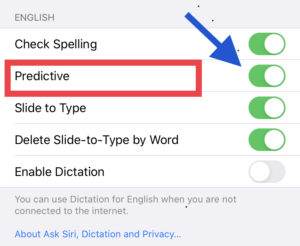
Share Location using Info in iMessage
If you wish to share location with your friends or family for a long duration of time then this is the method to go for. Unlike the above method, you don’t have to use the predictive text option for sending location.
Open the Message app and select the person you want to send your location to. At the top of the screen, Tap on the contact Name. select “info” from the list.
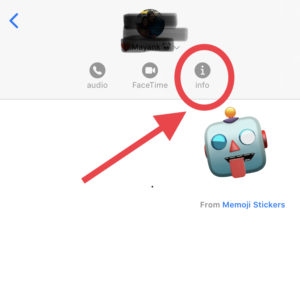
Now Choose “send my current location” option from the Details page for instant location sharing. But if you wish to keep sharing location for the extended time period then select “share my location” option.

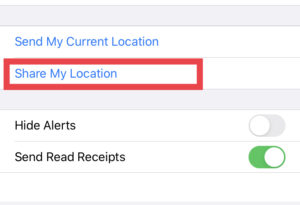
A list will pop up from the bottom of your screen asking the time duration you wish to share the location for. simply choose if it is for one hour, for the entire day or indefinitely depending on your convenience.
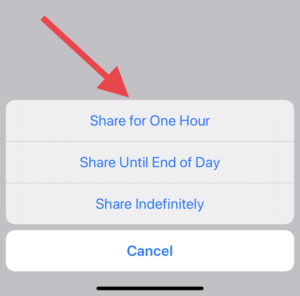
Send Location Using Google Maps app in iMessage
To share location using google maps in iMessage you first need to download the Google Maps app from the App Store. Once it is downloaded on your phone, you will have it handy on the app bar in iMessage.
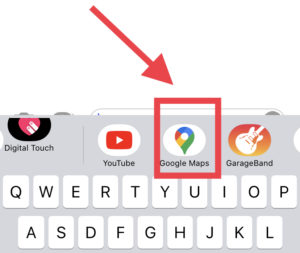
Swipe left and scroll across the app bar in iMessage to locate the Google maps app. once you find it, launch it by a simple tap. you will see a mini screen in the Message app itself. it will search for your location automatically. Tap on the “send” button to share the message having your current location.
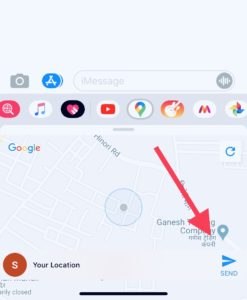
In case you do not find the Google app on the app bar in iMessage, visit the app drawer, and add the required application. To find App Drawer, scroll towards right on the app bar and click on the “more” option represented by three dots. 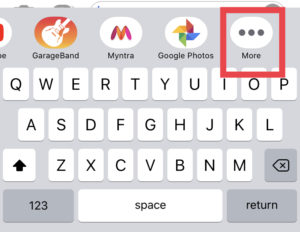
Tap on “Edit” and turn the toggle on for the required app.
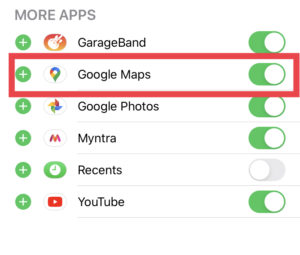 After following this easy guide, you’ll able to Send Location Using iMessage on iPhone. Keep coming.
After following this easy guide, you’ll able to Send Location Using iMessage on iPhone. Keep coming.