Apple Devices always welcome you to experience the best in terms of its features, appearance, privacy, security, and many more. Out of all its finest innovations, one surely is AirPods. With AirPods, you can use Siri, Make phone calls, and listen to your favorite albums.
Connect AirPods with iPhone
Make sure your Device id up to date if you are connecting AirPods for the first time.
- Unlock your iPhone and go to the Home Screen
- Open the AirPods case and place it next to the iPhone.
- Press and hold the button on the AirPods case.

- Set up Process will start with an animation of AirPods on the iPhone screen
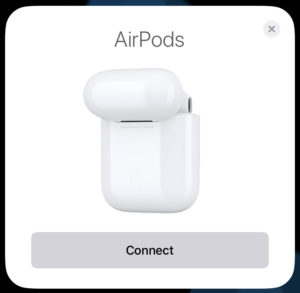
- Tap ‘Connect‘ and completes the Pairing process
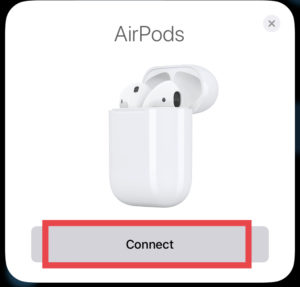
Your AirPods will get a Default name just like your iPhone. for example, if your iPhone name is John’s iPhone then AirPods will automatically be named John’s AirPods.
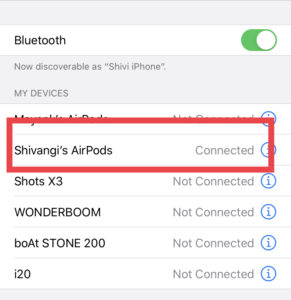
What’s New in Pro
With AirPods Pro, three more screens will appear after the pairing process completes.
- The first screen will Instruct you about Media Control. Tap once on any of the earbuds to Play/Pause, twice to move Forward and thrice for Backward skip.
- The second screen will inform you about the Noise Control settings. To Toggle between Noise cancellation and Transparency, Press and hold any of the earbuds.
- The last screen will ask if you want Siri to announce messages for you or not. Choose to ‘Announce messages with Siri‘ if you are in else Tap ‘Not Now’.
Note: Sign in to iCloud and your AirPods will be introduced automatically with any of your devices with the same iCloud and Apple ID.
Tune in With AirPods
- Once pairing is done, simply grab AirPods out of the case and they are ready to use. If Bluetooth is ON, your iPhone will automatically connect with AirPods else turn it ON.
- Airpods will play the songs once you put them in your ears and Pause if you remove them.
- When not in use put them back in the charging case.
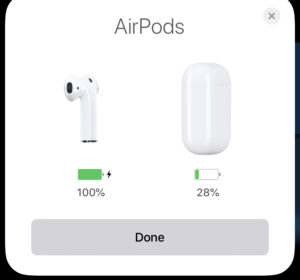
- With AirPods Pro, you need iPhone with iOS 13.2 or Later
- With AirPods 2nd Gen, you need iPhone with iOS 12.2 or Later
- With AirPods 1st Gen, you need iPhone with iOS 10 or Later
Use Siri with Airpods
- Say ‘Hey Siri’ to connect Siri with AirPods Pro or AirPods(2nd Gen).
- Double-tap on either of earbud to activate Siri with Airpods.
- With AirPods Pro, set up Siri while Pairing.
When you receive a call while wearing Airpods use Siri to Announce the call option. Press the force sensor to answer the call and double Tap to hang up or switch.
If double-tap doesn’t work for Siri,
- Go to Settings, open Siri & Search
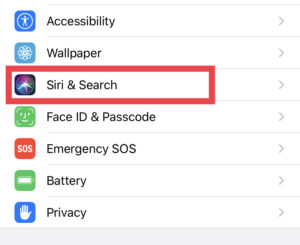
- Turn Toggle ON and “Allow Siri When Locked“.
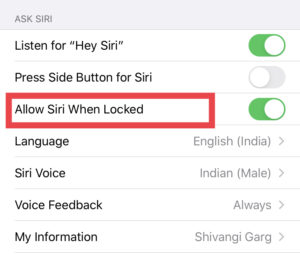
Now use Siri to ask questions, control music on your iPhone, make phone calls, or keep a check on your AirPods. Siri can also read out messages when connected through AirPods Pro.
Pairing AirPods with Android
Apple AirPods are not restricted to iOS devices only. If you want to use Apple AirPods but also love using your Android device, then we’ve got you good news. AirPods can pair up with any Bluetooth device and can perform all the functions except Siri’s assistance and the battery indication on your phone will not be displayed. But definitely you can use Google Assistant using AirPods.
AirPods can be used as Bluetooth Headset with Android Devices where you can listen to your favorite music and can receive calls instantly. To pair AirPods with Bluetooth enabled device simply follow these steps
Step 1: Go to “Settings” on your Android Phone, Open “Connections” and Turn On the Bluetooth. For other devices, simply go to Settings and turn Bluetooth On
Step 2: Tap “Pair New Device”. Make sure your phone is discoverable to everyone.
Step 3: Open the AirPods case with earbuds inside it to initiate pairing
Step 4: In case the pairing process doesn’t start, Press and Hold the Sensor button on the back of charging case until it shows white light
Step 5: Open the list of Bluetooth devices, select AirPods with your name
In this way, you can pair your android device with apple AirPods.