In math, to subtract intends to detract from a group or a number of things. A deduction is an arithmetic activity that represents the activity of expelling objects from a collection. The result or number that we get after subtraction is called a difference. Subtraction is implied by the minus (-) sign. But using this arithmetic activity in Microsoft excel is a tough nut to crack. Still, that’s not something that should make you believe that you are on your wit’s end. It’s possible to do subtraction on excel spreadsheets and you can do it a very easy way.
Subtract Two or More Numbers In Microsoft Excel
Subtraction in excel monitors several unique patterns. You have to organize various formulas based on different cells and columns. It quite tricky but when you practice, you will get command over it. You can take help from the screenshots as well that’s are shown with each method.
Let’s understand the methods now!
Method 1 – Subtract Within a Cell

Step 1: In the designated cell, start writing the formula.
Step 2: Start with an equal to (=) sign.
Step 3: Then write the number from which you want to make the subtraction.
Step 4:: Use minus (-) sign followed by the number that you want to subtract.
Step 5: Finally press the Enter key. You will see the result in the cell.
Method 2 – Performing Subtraction in the Same Column but Different Cells
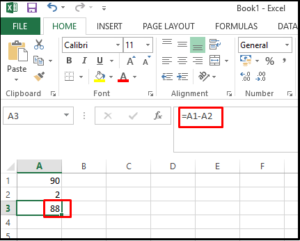
Step 1: In A1 write the number from which you want to get subtraction.
Step 2: In A2, write the number that you want to get subtracted.
Step 3: In A3, set the formula by starting will Equal (=) sign followed by the number in A1, then minus (-) sign and then write a number in A2.
Step 4: Press the enter button and you will see the result in the A3 cell.
Method 3 – Subtract Multiple Number from A1
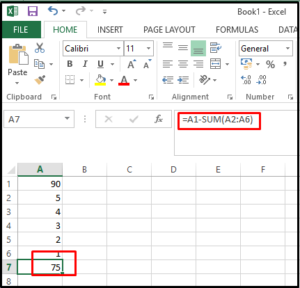
Step 1: In A1 write the number from which you want to get subtraction.
Step 2: From A2 to A6 write numbers that you want to get subtracted.
Step 3: In A6, set the formula as =A1-SUM(A2: A6). It will add the numbers from A2 to A6 and then subtract the total from A1.
Step 4: Press the enter button and you will see the result in the A6 cell.
Method 4: Subtract B1 from A1
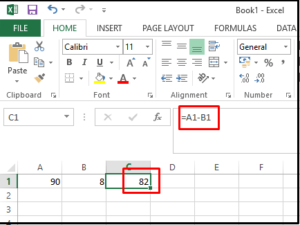
Step 1: In A1 write the number from which you want to get subtraction.
Step 2: In B1, write the number that you want to get subtracted.
Step 3: Start setting the formula in C1 by starting with an equal to (=) sign.
Step 4: Then complete the formula as =A1-B1.
Step 5: Step 5: Finally press the Enter key. You will see the result in the cell C1.
Method 5: Subtracting A8 from A1
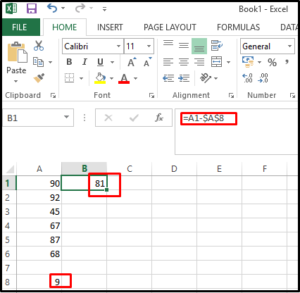
Step 1: In A1 write the number from which you want to get subtraction.
Step 2: From A2 to A6 write various numbers.
Step 3: In A8 write the number that you want to get subtracted from A1.
Step 4: In B1 set the formula as =A1-$A$8.
Step 5: Press the enter button and you will get to see the result in B1.
Step 6: If you also want to subtract A8 from a number in A2 to A6 individually, just drag the cell B1 to B6. You will get the results.
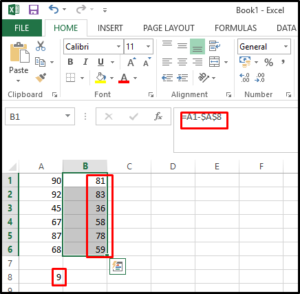
Note: At the time you drag the formula down from B1, the absolute reference ($A$8) remains the same, while the relative reference (A1) changes.
That’s all you can do with subtracting from excel. I hope you have understood all the methods to subtract numbers in excel and ready to perform the activity. So, what are you waiting for? Just open the excel sheet in your PC and try these methods and see whether they are working or not.