Getting automatic weather notification for recent and upcoming climate changes right into your smartphones gives you a space-age feeling like you have someone who will tell you all about the weather conditions in advance, so you can manage your work accordingly.
Google weather alerts or notifications cards on Android that are typically sent consequently by Google mobile app.
Google mobile app is really a pursuit application by Google, which not just gives all of you the significant news through Google Discover yet in addition gives you different cautions including weather alert notifications, sports, reminders, unpaid bills, and so on.
Weather alerts card is empowered as a matter of course on Google application and we can comprehend not every person needs these warnings consistently on the grounds that the climate stays steady consistently.
But there are people with different mind-set. Some like to get this timely notification and some of them actually get irritated by all-time popping notifications about the weather. If you are one of those then, perhaps you don’t feel the need for any weather telling app on the phone. If you are not interested in getting those notifications, you can easily disable them in no time.
Let’s now get to know about the procedure for more.
How to Turn off Weather Notifications Using Goggle Assistant?
Step 1: Open Google App on your phone.
Step 2: At the bottom right corner, tap on More.
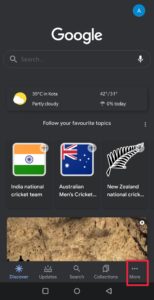
Step 3: You will see a lot of options. From there tap on Settings.
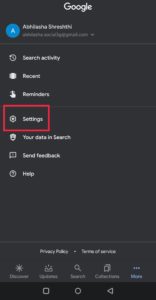
Step 4: There you will see Google Assistant. Tap on it.
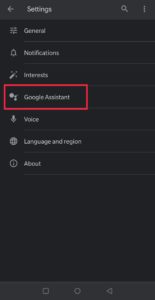
Step 5: Then choose the second option Assistant at the top bar.
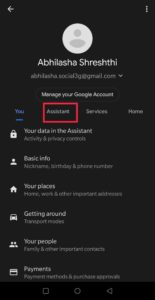
Step 6: Now, click on Routines. It will show the list of routines you have set. But if you haven’t set you will find six default routines there.
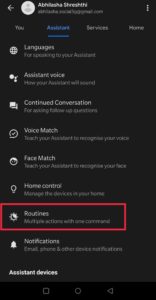
Step 7: Then, click on Good Morning.
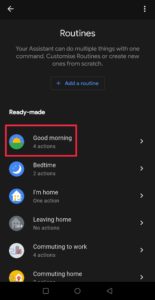
Step 8: You will see options with checkboxes.
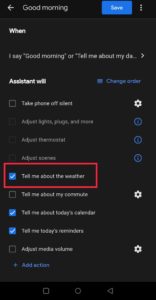
Note: Repeat the process with each routine you see there.
Step 9: Uncheck the option with Tell me about the weather and Save the settings.
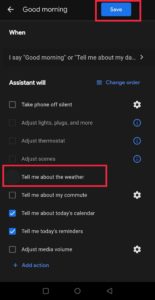
You have successfully disabled the weather notifications from google assistant. After making the changes just exit the app. You can repeat the process and check the unchecked boxes if you want to enable the weather notifications whenever you want.
How to Disable Weather Notifications Using 3rd Party Apps?
Step 1: Open your Phone Settings.
Step 2: Tap on Apps and Notifications.
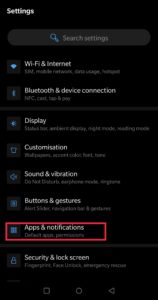
Step 3: Click on See all Apps. A list of all apps on your phone will see there.
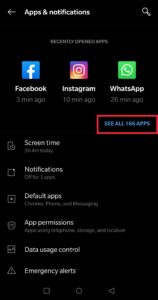
Step 4: Choose Weather and tap on it.
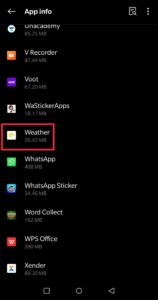
Step 5: From the options, click on Notifications.
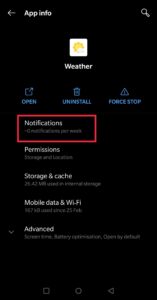
Step 6: You will see Show Notifications with a Toggle button.
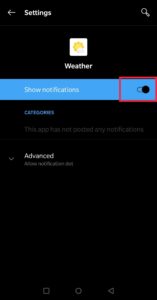
Step 7: Toggle off the notification that you don’t see on your phone.
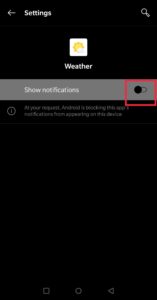
By doing this, you will no longer be able to see the notifications of weather reports.
Unimaginably, this component has spared numerous individuals from fleeing from places that had encountered serious flooding and typhoons. Taking into account that point, you should keep that anyone alternative turned on for your own security.
That is about how to disable Google weather notifications from the Google mobile app on Android. You can change your settings whenever as indicated by your inclination. Attempt all the steps now, and check whether it works or not for you.