AirPods are ideally designed to be used with iPhones or iPad, But you can also operate them with other devices such as Laptops/PC. Airpods connect to your PC, including Mac the same way they connect by using Bluetooth settings on any Bluetooth device. So let’s start with how to set up AirPods with PC to tune in to your favorite music, take calls, messages, and much more.
Connect AirPods with Mac
To start using Airpods with Mac make sure you have the following versions of iOS
- for AirPods Pro, Mac requires macOS 10.15.1 or Later
- for AirPods (2nd Gen), macOS 10.14.4 or Later is required
- for AirPods (1st Gen), Mac with macOS Sierra or Later
If you already signed in your iCloud account with same Apple ID as of your iPhone( AirPods pairing already done), then you are all set to use AirPods with your Mac
- Open the charging case and Put earbuds in your ear

- Click on Bluetooth menu or volume control icon from the menu bar on your Mac
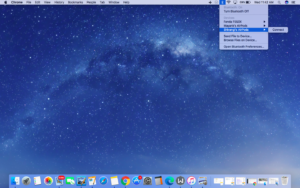
- Select AirPods with Your Name from the list and connect.
If AirPods are not listed on either of the Options (Bluetooth or Volume Control), then start the Pairing Process.
- Click on the ‘Apple icon‘ on the upper left corner of the Menu bar
- Select “System Preferences” and Choose ‘Bluetooth‘
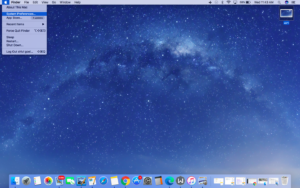
- Open the Charging case with AirPods in.
- Press and Hold the sensor Button on the case for a few seconds

- Now you will see AirPods in the devices list under Bluetooth “Devices” settings. Don’t Forget to turn Bluetooth ON.
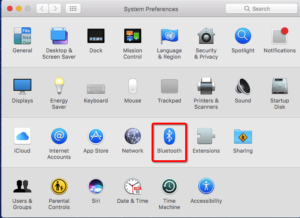
- Click ‘Connect’ and Done
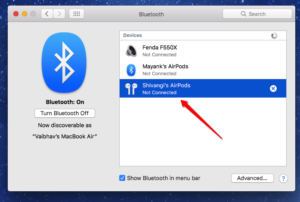
Make sure AirPods are selected as an Output Device under the Bluetooth menu or Volume Control on Menu Bar.
How to Connect AirPods with Windows Laptop
- Place the AirPods in the Charging Case next to your Laptop
- Open ‘Setting‘ on Windows from the Start Menu or type ‘Settings’ in the Search Box
- Click on ‘Devices‘ and Open ‘Bluetooth and Other Devices‘. Turn Bluetooth On
- To add a new Device Click ‘Add Bluetooth or Other Device’ and select Bluetooth
- Open the AirPods case. Press and Hold the sensor Button on the back of the case for a few seconds.
- AirPods will appear on the Bluetooth Device list. click ‘AirPods’ to start the pairing process.
- After a successful connection, a message will be displayed and AirPods will be added to the Paired devices list on the Bluetooth.
- Click ‘Done’ and start using AirPods with your Laptop.