Got a new iPhone!! It’s pretty exciting when you upgrade to a new iPhone with awesome new and improved features. But the very first thing people usually worry about is how to transfer important data to the new one, especially Contacts.
Contacts are the only way to keep in touch with your friends and family. Adding each contact from your old phone is way too impractical. So it is very important to find some quick and easy methods to sync the important data with your iPhone that it can be transferred to the new iPhone without losing any info.
Transfer Contacts Using iCloud Sync/Backup
Contacts can be transferred easily between iPhones using iCloud. iCloud maintains synchronized data across all your Apple devices so you can use either iCloud sync or iCloud backup for quick contacts transfer.
- Go to ‘Settings‘. Tap on ‘Your Name’ and open iCloud
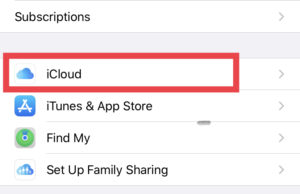
2. Make sure you sign in with the same Apple ID on both your devices.
3. Turn Toggle on for Contacts
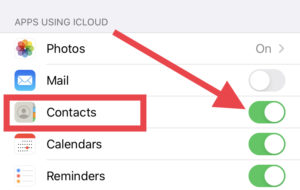
4. A pop up will appear from the bottom of the screen. select “Merge ”
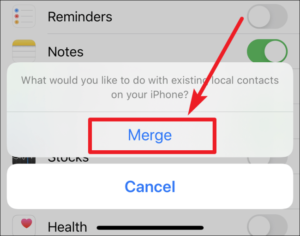
This will sync all your contacts with iCloud and you can easily sync it back with your new iPhone.
Another method is to backup entire data on your phone with iCloud. If you are already done with setting up your new phone then you need to first erase all the previous content using “Erase All Content and Settings” and Restore the backup from iCloud.
Transfer Contacts Using iTunes
- Connect your iPhone to Computer using USB cable and open iTunes
- Open your iPhone on the computer screen and click info. Then go to sync contacts option.
- Click Apply to sync entire data with iTunes including contacts
- Now connect the new iPhone with the computer while removing the previous one. Open info in the new iPhone and assure if the sync contacts option is checked.
- Go to Advanced Menu and under ‘Replace information on this phone‘ check contacts
- Click Apply and you are done with syncing contacts on your new iPhone
Import Contacts Using Third-Party Accounts
iCloud is not the only option to sync and restore contacts using cloud-based services. you can also add web-based accounts in your iPhone to backup and restore contacts.
- Go to ‘Settings‘ and open “Passwords and Accounts“
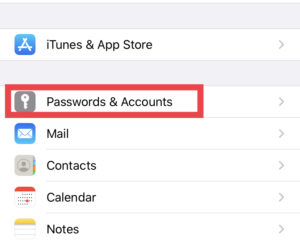
2. Tap on ‘Add Account’.
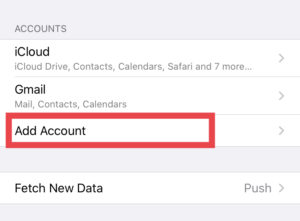
3. Choose the added account, sign in and turn Contacts option On.
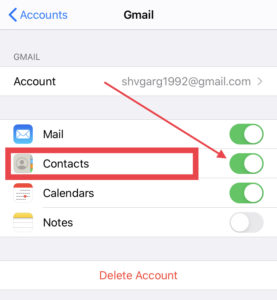
if you already have a backup with these accounts all the contacts will be restored after the sync process completes.
Import Contacts Using Third-Party Software
There is plenty of freely available software that allows you to back up the contacts and restore them at any time.
One of the popular software is “My Contacts Backup“. it is freely available and easy to use.
- Download “My Contacts Backup” app from App Store
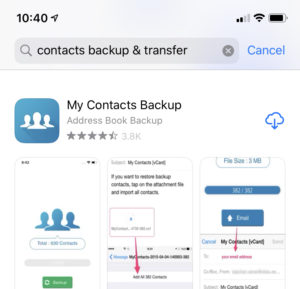
2. Open the app and allow it to access contacts on your phone
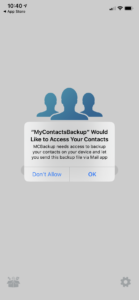
3. Tap Backup and it will copy all the contacts in .vcf file
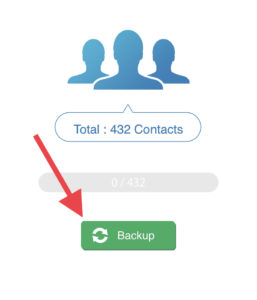
4. Send his file to your email address and import it on the new iPhone whenever you want.
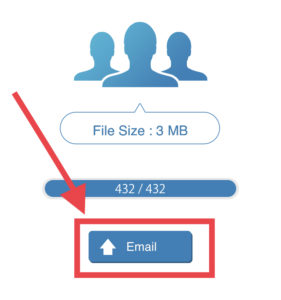
Transfer Contacts via Airdrop
AirDrop lets users transfer files wirelessly between Apple Devices. So this feature can also be used to share contacts across other devices. But Using Airdrop is not a practical way when you need to transfer the entire Contact list as it allows only one contact to transfer at a time.
Import Contacts From SIM Card
You can easily Import SIM Contacts on your iPhone if your SIM Card allows it.
- Insert SIM Card that contains the contacts into the iPhone
- Go to ‘Settings‘, Scroll down to Contacts and Tap ‘Import SIM contacts ‘
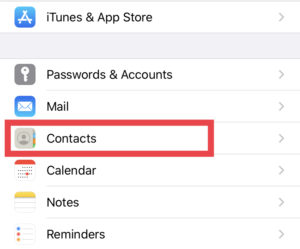
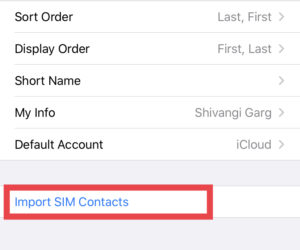
Apple also provides some built-in features like Directory, vCard, or LDAP, cardDAV accounts to transfer contacts. So go in whatever way you find it easy and comfortable to transfer your data to a new One.